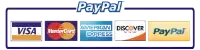Learn how to troubleshoot and repair your HP printer with this comprehensive guide.
How to Troubleshoot and Repair Your HP Printer
Having trouble with your HP printer? Don’t worry, you’re not alone. Many printer owners face various issues with their devices, but the good news is that most problems can be easily diagnosed and resolved. In this comprehensive guide, we will walk you through the process of troubleshooting and repairing your HP printer. From understanding the basic features of HP printers to seeking professional help, we’ve got you covered.
Understanding Your HP Printer
Basic Features of HP Printers
Before delving into troubleshooting and repair, it’s essential to familiarize yourself with the basic features of your HP printer. HP offers a wide range of models, each with its own set of capabilities. Understanding the features specific to your printer will help you identify and address any issues that may arise.
One of the key features of HP printers is their high-quality printing capabilities. Whether you need to print documents, photos, or labels, HP printers are designed to produce sharp and vibrant prints. With advanced printing technologies, such as HP’s ColorSphere toner and PageWide printing, you can expect professional-quality results every time.
In addition to printing, most HP printers also offer scanning and copying functionalities. This means that you can easily digitize your documents or make duplicates without the need for separate devices. With built-in scanners and automatic document feeders, HP printers provide convenient and efficient solutions for your scanning and copying needs.
Wireless connectivity is another important feature found in many HP printers. With Wi-Fi capabilities, you can easily connect your printer to your computer, smartphone, or tablet, allowing for seamless printing from any device. This wireless functionality eliminates the need for cumbersome cables and enables you to print from anywhere within your home or office.
Common HP Printer Models
HP has a diverse lineup of printer models, including the LaserJet, DeskJet, and OfficeJet series, among others. Familiarizing yourself with the common models will enable you to find relevant resources and troubleshoot specific problems effectively.
The LaserJet series is known for its high-speed printing and exceptional print quality. These printers are ideal for businesses or individuals who require fast and reliable printing. With features like automatic duplex printing and large paper capacities, LaserJet printers can handle high-volume printing tasks with ease.
The DeskJet series, on the other hand, is designed for home and small office use. These compact printers offer affordable printing solutions without compromising on quality. With user-friendly interfaces and wireless connectivity options, DeskJet printers are perfect for everyday printing needs.
If you need a printer that can handle both printing and faxing, the OfficeJet series is a great choice. These all-in-one printers combine the functionality of a printer, scanner, copier, and fax machine into a single device. With features like automatic document feeders and built-in fax capabilities, OfficeJet printers provide a comprehensive solution for your office needs.
Other popular HP printer models include the ENVY series, which focuses on high-quality photo printing, and the PageWide series, which offers fast printing speeds and cost-effective operation. By familiarizing yourself with these common models, you can choose the printer that best suits your specific requirements.
Common Issues with HP Printers
HP printers are widely used for their reliability and high-quality printing capabilities. However, like any other electronic device, they can encounter various issues that may disrupt your printing tasks. In this article, we will discuss some common issues that HP printer owners face and provide you with troubleshooting steps to resolve them.
Paper Jam Problems
One of the most common issues HP printer owners face is paper jams. These can occur due to various reasons, such as using incorrect paper sizes or loading too many sheets at once. When a paper jam occurs, it can be frustrating and time-consuming to resolve. However, with the right guidance, you can eliminate paper jams and resume printing smoothly.
To troubleshoot paper jam problems, start by checking the paper tray and ensuring that you are using the correct paper size and type recommended by the printer manufacturer. If you have loaded too many sheets, remove the excess paper and adjust the paper guides to prevent future jams. Additionally, inspect the printer’s internal components, such as the rollers and the fuser, for any obstructions or debris that may cause paper jams. Clear any visible paper fragments or foreign objects carefully.
It is also essential to maintain your printer regularly by cleaning the paper feed rollers and avoiding the use of damaged or wrinkled paper. By following these troubleshooting steps and practicing good maintenance habits, you can minimize the occurrence of paper jams and enjoy uninterrupted printing.
Ink Cartridge Issues
Ink cartridge problems can disrupt your printing tasks significantly. From low ink levels to cartridge compatibility issues, there are several factors that can affect the performance of your printer’s ink system. To ensure optimal printing quality and efficiency, it is essential to troubleshoot and resolve these issues promptly.
If you are experiencing low ink levels, check the ink cartridge status on your printer’s control panel or software. Replace any empty or low ink cartridges with genuine HP cartridges to avoid print quality issues. It is important to note that using compatible or refilled cartridges may lead to poor print quality and potentially damage your printer.
Compatibility issues can also arise if you install an ink cartridge that is not compatible with your printer model. Make sure to check the printer’s user manual or the manufacturer’s website for the correct ink cartridge specifications. If you have installed an incompatible cartridge, remove it and replace it with the recommended cartridge.
To prevent ink cartridge issues in the future, it is advisable to store your ink cartridges properly, away from extreme temperatures and direct sunlight. Additionally, regularly clean the printhead nozzles to prevent clogging and ensure consistent ink flow.
Connectivity Problems
In today’s digital world, connectivity is paramount, and printer connectivity issues can be frustrating. Whether it’s a wired connection or a wireless setup, experiencing connectivity problems can hinder your productivity. To ensure seamless printing, it is crucial to troubleshoot and resolve any connectivity issues promptly.
If you are facing connectivity problems, start by checking the physical connections between your printer and the computer or network. Ensure that all cables are securely plugged in and that there are no loose connections. If you are using a wireless connection, check that your printer is connected to the correct Wi-Fi network and that the signal strength is strong enough for a stable connection.
It is also recommended to update your printer’s firmware and drivers to the latest versions. Manufacturers often release updates to improve compatibility and fix known connectivity issues. You can usually find the latest firmware and driver updates on the manufacturer’s website or through their dedicated software.
If the above steps do not resolve the connectivity problems, you can try resetting your printer’s network settings or contacting your network administrator for assistance. They may be able to provide further guidance or troubleshoot the issue from a network perspective.
By following these troubleshooting steps and ensuring proper connectivity, you can eliminate common connectivity problems and enjoy hassle-free printing.
Troubleshooting Your HP Printer
Basic Troubleshooting Steps
When faced with printer issues, it’s always prudent to start with basic troubleshooting steps. These include checking cables, restarting the printer, and verifying printer settings. By following these simple steps, you can often resolve common problems without much hassle.
Advanced Troubleshooting Techniques
If basic troubleshooting steps don’t yield the desired results, it may be necessary to employ advanced techniques. This might involve updating printer drivers, resetting the printer, or performing a firmware update. We will walk you through these techniques to help you tackle more complex issues.
Repairing Your HP Printer
When to Repair vs. Replace
Deciding whether to repair or replace your HP printer can be a difficult choice. Factors such as the age of the printer, cost of repairs, and the severity of the issue must be considered. We will provide you with guidance to help you make an informed decision that suits your needs and budget.
DIY Repair Tips for Common Issues
Sometimes, a little DIY effort can go a long way in fixing your HP printer. We will share some useful tips and tricks to help you address common issues such as paper feed problems, print quality issues, and more. These DIY repairs can save you both time and money.
Seeking Professional Help for HP Printer Repairs
While DIY repairs are often effective, some printer issues require professional expertise. We will discuss when it’s best to seek professional help and guide you on finding authorized HP service centers or technicians. Professional repair services can ensure a thorough and accurate resolution to complex printer problems.
Maintaining Your HP Printer
Regular Maintenance Tips
Maintaining your HP printer is crucial for its optimal performance and longevity. We will provide you with some essential maintenance tips, including regular cleaning, updating firmware, and configuring printer settings. Incorporating these maintenance practices into your routine can help you avoid potential issues down the line.
Recommended Cleaning Practices
In addition to regular maintenance, proper cleaning of your HP printer is essential. Dust and debris can accumulate over time, affecting print quality and causing hardware issues. We will guide you on the recommended cleaning practices to keep your printer in top shape.
Extending the Lifespan of Your HP Printer
By following the maintenance tips discussed earlier and implementing a few additional strategies, you can extend the lifespan of your HP printer. We will share expert insights on maximizing the longevity of your device, ensuring years of reliable printing performance.
With this comprehensive guide, you now have the knowledge and tools to troubleshoot, repair, and maintain your HP printer. Remember, being proactive in addressing printer issues and regularly maintaining your device will not only save you time and money but also ensure smooth printing for all your needs. Happy troubleshooting!