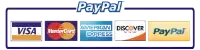HP Color LaserJet Enterprise flow MFP M880 Printers – 31.03.22 Error
Problem:
Whenever a 31.03.22 error code is presented upon the Display Panel, it means that there is an error code calibrating the scanner inside devices ADF.
Resolution
The first step: power the device off and power device back on
Recycle Power to the device
Second step: Clean the background selector
1. Open the ADF door.
Figure 1 : Open the Automatic Document Feederdoor.
2. Raise up device input tray.
Figure 2 : Raise up device input tray.
3. Press in on (2) two blue tabs to free them.
Figure 3 : Release (2) two tabs
4. Glide background selector out from the device to take out it.
Figure 4 : Move out background selector
5. Wipe the background selector using a lint-free moist cloth.
Figure 5 : Wipe the background selector
6. Clean the interior scanner glass with a lint-free damp cloth.
Figure 6 : Clean interior scanner glass
7. Slide the background selector into the document feeder.
Figure 7: Install the background selector
8. Push in on it until the blue tabs snap into place.
Figure 8: The background selector snaps into place
9 Lower up the input tray.
Figure 9 : Lower up the input tray
10. Close the document-feeder door.
Figure 10 : Close the document-feeder door
Step three: Clean the document feeder glass
NOTE:
Dust might appear on the underside of the glass, but this cannot be cleaned and it has no effect on the copy or scan quality.
1. Open the scanner lid and locate the one-inch strip of glass to the left of the main scanner flatbed glass.
Figure 11 : Document feeder glass and white strip
2. Use a soft, lint-free cloth moistened with water to clean the document feeder glass. Some models use an upper document feeder glass similar to the lower one. In this case, perform this cleaning step for both the lower and upper document feeder glass.
NOTE:
If needed, lens cleaner or nonabrasive glass cleaner can be applied to the cloth before cleaning the glass. Spray only onto the cloth and not directly onto the glass or device. Do not spray water or glass cleaner on the glass as it can seep under it and possibly damage the printer. Do not use abrasives, acetone, benzene, ethyl alcohol, or carbon tetrachloride on the glass; these can damage it and/or leave residue on the glass resulting in degraded copy/scan quality.
3. On the underside of the scanner lid above the strip of document feeder glass, use a soft, lint-free cloth moistened with water to clean the upper white strip and metal strip (if applicable). In some cases, this is a glass strip similar to the document feeder glass.
NOTE:
Do not scrub or use paper-based wipes as this can scratch the surface.
4. Dry the document feeder glass and upper strip with a soft, dry cloth to prevent spotting and then try again to copy or scan.
Step four: Contact Printer-Repair-Experts.net (888) 276-4666 Toll Free