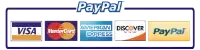HP COLOR LASERJET M281 – 79 ERROR CONTINUOUS REBOOT
HP rolled out a firmware update that when using non-OEM toners the printer will show a 79 error and continuously reboot the printer. What needs to be done to resolve the error, is to downgrade the printer’s firmware to the previous version.
To downgrade the printer’s firmware, you will need to connect the printer directly to a computer with a USB cable and disable the printer’s WIFI.
Go to the printer menus and do the following
- Choose setup menu
- Choose Service

- Choose Laserjet Update
- Choose Manage Updates
- Choose Check Automatically
- Select <No>

- Choose Allow Downgrade

- Select <Yes>
- Choose Allow Downgrade

- Select <Yes>
All
Maintenance Kits, Fuser Assemblies,
Roller Kits
In Stock
Ready for Same Day
Delivery and Installation

SCHEDULE AN ONSITE SERVICE | CONTACT CUSTOMER CARE
888-276-4666 TOLL FREE
Download and extract the zip file from the link below.
Run App
hp-laserjet-pro-M280-M281-firmware-datecode-20200612.zip
Select your Printer to Update in the drop down
Click <Send Firmware> to begin the downgrade
Note:
The firmware downgrade can take up to 1 hour to complete. Please be patient, the printer should reboot itself when the firmware revision is complete.
After the printer completes its downgrade. You will need to disable the auto-update on the printer., so the firmware doesn’t automatically update itself and break compatibility again
- Select Service
- Choose Laserjet Update
- Choose Manage Updates
- Choose Allow Downgrade Select <NO>
- Choose <NO>
You can now enable the WIFI and hopefully, the 79 error is resolved.
If you have any questions or would like for us to send out a technician to perform the downgrade for you.
Call our Customer Care Group
(888) 276-4666 Toll Free