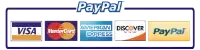HP COLOR LASERJET M552 FUSER ERROR | HP COLOR LASERJET M553 FUSER ERROR | HP COLOR LASERJET MFP M577DW FUSER ERROR
50. Fuser Error Messages
Fuser Error 50.1
Information:
Reduced fusing assembly temperature malfunction
Suggested action
Take out fuser and install the fusing assembly. Verify that it is installed accurately.
Make sure that there’s no residual paper within the fuser assembly.
Inspect the connection (J1901) between the fuser assembly and the HP printer. If it is damaged, replace the fuser drive assembly or fuser assembly.
Reseat the connectors (J303 & J305) on the fuser control PCA and also connector (J107) on the DC controller PCA
If, for example the issue persists, replace the fusing assembly.
If problem still continues, change the Fuser Power Supply Assembly Part number: RM2-7125-000CN.
Fuser Error 50.1
Information:
Low fuser temperature failure
Suggested action
Take out the fuser and reinstall the fusing assembly. Ensure that it is seated properly.
Ensure that there is no remaining paper in the fuser assembly.
Check the connector (J50) between the fuser and the hp printer. If it is broken, replace the fuser drive assembly or fuser.
Reconnect the coupling (J2603) on the fuser control PCA and connector (J116) on the DC controller PCA
In the event that issue persists, replace the fusing assembly.
If errors still continue, exchange the Fuser Power Supply assembly HP Part number: RM2-7125-000CN.
Fuser Error 50.2
Information:
Fuser Error during warm up
Suggested action
Take out the fusing assembly and install the fusing assembly. Ensure that it is installed correctly.
Ensure that there is no extra paper in the fuser.
Check the printer source of power. Make certain that the source of power meets printer necessities. Make certain that the hp device is the only device using the circuit.
Confirm the connector (J50) in between the fuser & printer. In case the adapter is defective, exchange the connector assembly or the Fuser
Reconnect the connector (J128) on the DC controller PCA, connector (J600) along the low voltage power supply assembly and the connections (J6002 and J6003) on the fuser power supply assembly
If the issues continues, replace the fuser assembly.
If issue still persists, replace the fuser power supply assembly. Fuser Power Supply assembly HP Part number: RM2-7125-000CN
Switch the low-voltage power assembly.
Fuser Error 50.3
Information:
Fuser Temperature is High
Suggested action
Pull out the fusing assembly & reload the fuser assembly. Make sure that it is installed precisely.
Verify that there’s no extra paper in the fuser assembly.
Verify the paper type configuration in the printer control panel menus and in the print driver. Make sure that the settings fit and are proper for the type of media being chosen.
Check the connector (J50) between the fuser and hp printer. If the connector is broken, swap out the connector assembly and / or the fuser assembly.
If, for example the problem carries on, replace the fuser assembly.
In case problem still continues, switch out the Fuser Power Supply assembly
HP Part number: RM2-7125-000CN.
50.4 FUSER ERROR
Information:
Drive circuit fault
Suggested action
Remove fuser and reinstall the fuser. Check that it is seated right.
Verify the HP Color Laserjet Enterprise M577 source of power. Ensure that the energy source fulfills HP Printer necessities. Make certain that the hp printer is the only hardware using the Power Plug.
NOTE: If the device does not satisfy the power prerequisite of 43 to 67Hz frequency, the fuser assembly temperature control doesn’t operate properly and this can attribute to the failure.
Reseat the adapter (J128) on the DC controller PCA.
If issue still persists, change the Fuser Power Supply assembly HP Part number: RM2-7125-000CN.
50.6 FUSER ERROR
Information:
Open fuser circuit (heating element failure)
Suggested action
Pull fuser and install the fuser. Make sure that it is seated right.
Verify the connector (J50) between the fuser assembly and Hewlett Packard printer. If the connector is impaired, change out the connector assembly or the fuser assembly.
If the problem persists, swap the fusing assembly.
If issue still continues, replace the Fuser Power Supply assembly HP Part number: RM2-7125-000CN.
FUSER ERROR 50.7
Information:
Fuser pressure-release mechanism failure
Suggested action
Take out the fusing assembly and reinstall the fuser assembly. Confirm that it is installed correctly.
Confirm the gear for releasing pressure of the fusing assembly. If the gear is stressed, remove and replace the fuser.
Examine the gear for releasing pressure of the fuser assembly on printer side. If the gear is broke, remove and replace the fuser drive assembly.
Perform the sensor test in the sensor monitor mode to inspect that the fuser pressure release sensor is functioning effectively. If it is not, change the fuser pressure release sensor.
Execute the fusing depressurization drive test in the actuator drive mode to verify that the fuser depressurization is operating effectively. If it isn’t, change out the fuser motor.
Reconnect the connection (J79) of the fuser pressure release sensor and the connector (J115) on the DC controller PCA.
Try replacing the fuser.
50.8 FUSER ERROR
Information:
Low fuser temperature 2
Suggested action
Remove fuser assembly and reseat the fuser assembly. Verify that it is installed right.
Make sure that there’s no residual paper within the fuser.
Check the connector (J50) between the fuser assembly and the printer. If it is stressed, switch out the fuser drive assembly and / or fuser..
Reattach the connector (J2603) on the fuser control PCA and adapter (J116) on the DC controller PCA
In case the problem continues, exchange the fuser.
If problem still remains, swap the Fuser PCA assembly.
Fuser Power Supply Assembly Part number: RM2-7125-000CN.7.
If error still shows up, exchange the Fuser Power Supply assembly Hewlett Packard Part number: RM2-7125-000CN.
50.9 FUSER ERROR
Information:
High fuser temperature 2
Suggested action
Pull fuser and install the fusing assembly. Make certain that it is installed correctly.
Be certain that that there is no extra paper within the fusing assembly.
Examine the paper specific setting within printer control panel menus & inside print driver. Be sure that the settings go with and are proper for the type of media being used.
Check out the adapter (J50) inside the fusing assembly and printer. Should the connector is affected, swap the connector assembly and/or fuser assembly.
If the error continues on, swap out the fuser assembly.
If the issue lingers, switch out the Fuser PCA assembly.
FUSER ERROR 50.AX.YZ
Information:
Low fuser temperature 3
Suggested action
Pull fuser and install the fusing assembly. Make certain that it is seated correctly.
Be certain that that there is no remaining paper within fuser.
Confirm the connection (J50) inside the fuser and printer. If you think the connector is broken, change, exchange the fuser drive assembly or fuser.
Reattach the connector (J2603) on the fuser control PCA and connector (J116) on the DC controller PCA
In the event that the issue remains, replace the fuser assembly.
If the issue continues, replace the Fuser PCA assembly.
If issue still persist, switch out the Fuser Power Supply assembly HP Part number: RM2-7125-000CN.
HP Part number: RM2-7125-000CN.
50.BX.YZ FUSER ERROR
Information:
High fuser temperature 3
Suggested action
Remove fuser and reseat the fusing assembly. Make sure that it is installed correctly.
Be sure that there’s no leftover paper within the fuser.
Confirm the media type configuration within printer control panel menus and inside print driver. Confirm that the settings match and are ideal for the specific of paper being applied.
Check the connector (J50) between the fuser and HP printer. If the connection is stressed, change the connector assembly or the fuser assembly.
In the event that the issue persists, exchange the fusing assembly.
If problem still continues, swap out the Fuser PCA assembly.
FUSER ERROR 50.WX.YZ
Information:
The fuser assembly has experienced an error.
W = fuser error code, X = fuser mode, Y = previous printer sleep state, and Z = next printer sleep state.
Fuser modes and sleep states are listed after all 50.WX.YZ troubleshooting.
The specific issues are:
50.1X: Low fuser temperature
50.2X: Fuser warm up service
50.3X: High fuser temperature
50.4X: Drive circuit fault
50.6X: Open fuser circuit (heating element failure)
50.7X: Depressurizing mechanism malfunction
50.8X: Low fuser temperature 2
50.9X: High fuser temperature 2
50.AX: Low fuser temperature 3
50.BX: High fuser temperature 3
Suggested action
Turn the printer off, and then on.
If the problem returns, power off the printer and see the printer is directly connected into a wall outlet (eliminate any surge protector or UPS).
If the error persists, consider a different wall outlet (if feasible), one that is hopefully on a direct or different circuit.
Make sure that the proper fusing assembly model is installed in the printer and that it meets the recommended voltage requirement.
Verify the fuser is installed securely.
If the issue persists, resume with troubleshooting based on the individual error listed just below. Fuser Modes
0 = Photo Media 1, 2, 3
1 = Normal—Auto Sense
2 = Normal
3 = Light 1
4 = Heavy 1
5 = Heavy 2
6 = Heavy 3
7 = Glossy 1
8 = Glossy 2
9 = Glossy 3
A = Glossy Film
B = Transparency
C = Label
D = Envelope 1
E = Rough Printer State / Sleep States
0 = Printing
1 = Standby level 1 (no temperature control)
2 = Standby level 2 (high temperature control)
3 = Standby level 3 (middle temperature control)
4 = Standby level 2 (low temperature control)
5 = Middle sleep
6 = Deep sleep
F = Power off
Contact Printer Repair Experts Support
to Schedule an onsite service appointment.
(888) 276-4666 Toll Free