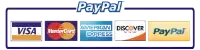HP LaserJet Enterprise MFP Printers – 30.03.45 Error
Issue :
This document applies to the following products only:
- HP LaserJet Enterprise 500 MFP M525
- HP LaserJet Enterprise 500 color MFP M575
- HP Officejet Enterprise Color MFP X585
- HP Color LaserJet Enterprise MFP M680
- HP LaserJet Enterprise MFP M725
- HP LaserJet Enterprise 700 color MFP M775
- HP LaserJet Enterprise flow MFP M830
- HP Color LaserJet flow MFP M880When 30.03.45 Scanner Error To continue turn off then on appears on the control panel it indicates that there is an issue with the scanner.

Solution:
Step one: Turn the printer off and then on
Turn the printer off, and then back on to clear the error.
Step two: Perform a firmware Partial Clean
- Turn the printer on.
- The HP logo appears on the product control panel. When a “1/8” with an underscore appears below the HP logo, touch the logo to open the Preboot menu.
- Use the arrow buttons or the scrollbar on the touchscreen to highlight Administrator, and then press the OK button.
- Use the arrow buttons or the scrollbar to highlight Partial Clean, and then press the OK button.
- Press the OK button again.
- Press the Back button once to highlight Continue, and then press the OK button.
The printer will continue to boot to Ready.
Step three: Verify current firmware is installed
Check that the latest firmware version is installed. The firmware version should be 3.2.5 (Datecode: 20140529), or later.

If needed, update the firmware. For instructions, refer to Update firmware using a USB flash drive or the Embedded Web Server (EWS) (c03847902) (English).
Step four: Contact Printer Repair Experts
If the condition persists, contact a Printer Repair Experts (888) 276-4666 or service representative for service.

Printer Repair Experts
(888) 276-4666