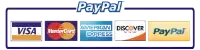HP LaserJet M609 Printer Repair, Fuser Error, Paper Jam, Perform Maintenance
Onsite Printer Repair Promotion
$59.99
Schedule an Onsite Appointment
(888) 276-4666
Flat Labor rate | No Travel Charge
*Limitations apply

HP LaserJet M609 Printer Repair, Fuser Error, Paper Jam, Perform Maintenance
Onsite Printer Repair Promotion
$59.99
Schedule an Onsite Appointment
(888) 276-4666
Flat Labor rate | No Travel Charge
*Limitations apply
Model
Printing Speed
Toner Cartridge
Maintenance Kit
HP Laserjet Enterprise M609
75 Prints Per Minutes (ppm)
CF237A – HP 37A (11,000 Pages)
CF237X – HP 37X (25,000 Pages)
CF237Y – HP 37Y (40,000 Pages)
L0H24A
Why do need HP LaserJet M609 Printer Repair Fuser Error, Paper Jam and perform maintenance.
HP LaserJet M609 Printer Repair Fuser Error, Paper Jam and perform maintenance. HP Parts and toner cartridges enjoy a track record of trustworthyness. Along with the assistance of a wide range of new technologies inside the printer technology, the HP LaserJet M609 Printer Repair is a worthwhile preference. As the favorite for home and office users as well, the HP LaserJet M609 Printer will build in popularity.
An additional charm for updating to the HP LaserJet M609 Printer is that consumers will get more sustainablity. This is due fundamentally to the enhanced resilience of all the HP parts included in the build of the HP LaserJet M609 Printer Repair, each of these collectively make for a reliable printing device, for years to come.
What Is the Common HP LaserJet M609 Fuser Errors?
What Is the Common HP LaserJet M609 Fuser Errors?
An HP LaserJet M609 printer repair may display a fuser error code when it detects an issue with the internal heating unit responsible for printing. Common error are 50.2, 50.3, 50.4,50.6,50.10,50.11 and 50.12.
Each fuser error indicates that there is either too much heat or not enough being generated by the fuser within the printer – prompting it to shut down as a safety measure in order to prevent further damage to internal parts of your machine.
Here are various solutions available for correcting these problems; however some more complex issues may require professional repair services from Printer-Repair-Experts.net. Before seeking outside help, we recommend following our troubleshooting guide below in order to try and identify what exactly is causing this particular problem on your device first.
50 2 FUSER ERROR
This indicates low temperature inside of your machine caused by worn out components such as voltage regulator boards located near the main power supply module or faulty wiring connections leading up into these areas.
Remedies: Check all of the wiring connections and replace any worn out components located near the main power supply module. If this doesn’t solve your issue, then it may be time to contact Experts Printer Repair. All parts and service come with a 6-month warranty!
50 3 FUSER ERROR
This Fuser Errors indicates too high temperatures inside your machine caused by over-stressed fuser heater coils or faulty temperature control circuits.
Remedies: First check if you are using an incorrect paper type such as thick stock that can cause excessive heat when printing. Next inspect for loose wiring connections leading up into areas like the voltage regulator board or sensors located near your device heating element. Finally try replacing both original AC power cords to ensure no current is being affected due to poor hardware integrity from either cord. If these remedies don’t work, then consider contacting Printer-Repair-Experts.net, home of all types of Onsite HP Laserjet M609 Printer repair services along with 6 months warranty on parts and service.
50 4 FUSER ERROR
This indicates too high temperatures inside your machine caused by faulty fuser heating elements or internal temperature control sensors.
Remedies: Inspect for damaged wiring connections leading to areas of component overheating like the fuser heaters, board and power supply module then replace any parts as necessary. Additionally, you can try resetting your printer. If these remedies don’t work, consider contacting Printer-Repair-Experts.net 888-276-4666 home of all types of Onsite HP Laserjet M609 Printer repair services along with 6 months warranty on parts and service.
50.6 FUSER ERROR
This indicates a closed circuit within the device such as an open voltage regulator boards connecting into its main power supply module.
Remedies: Checking for corrosion near electrical components due to moisture build-up could be causing this issue. Try cleaning off any residue found in connection points using a brush or lint free cloth being careful not damage anything further while doing so. If our solutions do not work, contact Printer Repair Experts (888) 276-4666, Home of all types of HP laser jet m6o9 printer repairs service along with six months warranty on parts and services.
50 10 FUSER ERROR
This indicates a low temperature caused by defective heating roller’s internal control circuits, voltage regulator boards or power supply modules.
Remedies: Checking the wiring connections leading to any faulty area is essential as this could be causing excess heat buildup. Replace all worn out components from areas like your device’s main board in order to ensure good continuity of electricity flow then try resetting your printer holding down GO button before powering it back up again. If these solutions do not work, contact Printer Repair Experts, home of all types of HP laser jet m6o9 printer repairs service along with six months warranty on parts and service.
50.11 FUSER ERROR
This error usually occurs when there is an over-abundance of current flowing into a particular component such as the fuser heaters.
Remedies: Inspect for broken connectors leading up to any heated elements inside such as fuser rollers and replace if necessary. Also check that wires are properly connected so no loose ends present themselves which may cause further damage later down the line. Finally try resetting your printer but holding down GO button before powering it back up again. If these solutions do not work, contact Printer Repair Experts home of all types of HP laser jet m6o9 printer repairs service along with six months warranty on parts and service.
50.12 FUSER ERROR
This error usually occurs when there is an under-abundance of current flowing into a particular component such as the fuser heaters.
Remedies: Checking for broken connectors leading up to any heated elements inside such as fuser rollers and replace if necessary. Then double check that wires are properly connected so no loose ends present themselves which may cause further damage later down the line. Try resetting your printer holding down GO button before powering it back up again. *If these remedies don’t work, consider contacting Printer-Repair-Expers.net home of all types of Onsite HP Laserjet M609 Printer repair services along with 6 months warranty on parts and service.
Regular maintenance: Clean and inspect your printer on a regular basis to prevent dust buildup and to ensure peak performance. Keep your printer’s firmware up-to-date in order to address any known vulnerabilities or issues. Ventilation: Ensure that your printer is situated in a well.
HP Laserjet M609 Paper Jam
Paper jams in HP LaserJet M609 printers can be a real headache for anyone trying to get things done quickly and efficiently. Fortunately, these common paper jam errors are all easily diagnosable and fixable with the right steps provided here:
Error 13-01: Paper Delay Jam – This error typically means that something is stopping the flow of paper within the printer itself or on its way into it from another source (e.g., duplex tray, manual feeder).
Recommended remedy – Check for any obstructions that could interfere with incoming papers such as loose staples, sheets of labels stuck together, etc.; check titles/papers before inserting them into trays; remove jammed documents carefully so as not to damage internal components or cause other issues.
Paper Jam Error 13-02: Tray 1 Lift Motor Failure – Printer’s motor responsible for lifting media inside desktop input tray has failed & needs replacing upon inspection by a technician recommended remedy – Call Printer Repair Experts Customer Care (888) 276-4666, if the problem persists even after restarting your machine & checking connections between device & computer systems/software.
Paper Jam Error 13-03: Duplex Path Sensor Failure – A malfunction related to sensors controlling movement of printed two sided pages out from main output bin due sensor failure.
Recommended remedy – Replace the faulty sensor & inspect any other components along duplex path that could be causing jam (e.g., worn rollers, a torn-out paper strip etc.).
Paper Jam Error 13-05: Pickup Assembly Stalled – Printer unable to pick up media from input tray due to stuck feed roller(s) or some obstruction in its way preventing proper page pickup/feed into print engine.
Recommended Remedy–Clean feed roller with lint free cloth; check for any debris buildup around pick roller area which may have caused this issue and remove if found present on surface before restarting printer again after shutdown period. If after cleaning the roller the paper jam persist, replace the feed separation rollers.
Paper Jam Error 13-06: Tray 1 Corrupt Load Motor Failure – A fault related to motor responsible for successfully loading papers from main input bin has become corrupt resulting in it not rotating as expected.
Recommended Remedy–Replace failed load motor replacing via technical assistance once device is serviced by Printer Repair Experts.
Paper Jam Error 13-08 | Paper Jam Error 13.09: jam error in the toner cartridge or fuser area –
Recommended Remedy – Replace registration assembly.
Error 13-12: Jammed/Wrinkled Paper – A problem with paper either becoming jammed inside printer’s feeder tray due to incorrect size entries, wrong type of media being used and / or not handled correctly during usage.
Recommended Remedy – Check that correct paper sizes are selected from settings menu before encasing document for printing; load only specified types of papers in main input bin as supported by device prior initiating print job.
Error 13-20: Transport Failure– This particular error occurs when the paper stops at the fuser assembly.
Recommended Remedy – Turn off the power switch located rear side and unplug electrical plug from wall outlet. Wait 30 seconds and plug back in and power up the printer. If the paper jam persist, then replace the fuser assembly.
Error 13-21: TOP Cover Open Jam – Printer detecting opened top cover thereby preventing successful completion of print request.
Recommended Remedy – Close open Top Cover firmly.
Error 13:50: Jam in Fuser Area– A jam occurs within the fuser area when media gets stuck inside due to worn out fuser rollers.
Recommended remedy – Replace damaged fuser Assembly.
Error 13-98: Motor Rotation timed out – This paper jam occurs if motor related functions are having problems completing tasks as expected.
Recommended Remedy– Replace faulty motor.
All these issues can address, and the necessary fixes are outlined here to help you in restoring normal working order of your HP LaserJet M609 printer. Take all necessary precautions to ensure that any paper jams are removed and prevented from happening again in the future.
HP LaserJet M609 Perform Maintenance Message; Printer Troubleshooting
HP LaserJet M609 Perform Maintenance Message; Printer Troubleshooting
- Why is HP Laserjet M609 Printer Perform Maintenance is Necessary?
- What’s in a Standard Kit? Installing Your Kit Resolving The “Perform Maintenance” Message Conclusion
Why Is Regular Upkeep Necessary? First things first – let’s talk about why it’s so important to perform maintenance when it comes to owning an HP LaserJet M609. Just like taking care of your car, proper upkeep ensures efficient functioning, reduces risks such as paper jams and increases its lifespan overall. It will be smooth sailing from hereon out if you just take the time every now and again for some repairs or replacements.
What’s in a Standard Kit? Now we know why maintenance is essential, so let’s look at what you’ll find inside your typical HP LaserJet M609 kit: -Fuser Assembly – Pickup Rollers -Separation Pads These components are key components for keeping print quality up and overall performance running smoothly.
Installing Your Kit Time to get into the nitty gritty of installing that maintenance kit! Here’s a step by step guide on how to do it:
- Step 1: Make sure to turn off your printer and unplug it from the electrical outlet before beginning.
- Step 2: Open up the printer cover and access its internal mechanisms.
- Step 3: Using the two clips on each end of the fuser, remove fuser assembly then replace with new one provided in the maintenace kit; lock back securely using the clips completing the installation.
- Step 4: In like manner, gently remove older transfer roller unit, position new replacement part accordingly, lock into place firmly once done.
- Step 5: Locate feed/pickup rollers withing the tray cavity; discard previous parts: Replacing feed separation rollers is done through the back cover of the printer, insert brand new ones afterwards. Be extra careful when handling these smaller bits as they can be easy lose or damage during process if not handled carefully enough..
- Step 6: Put everything back together by closing the rear cover.
- Step 7: Plug printer back into electrical outlet and turn it on.
Resolving The “Perform Maintenance” Message After installing your kit, you’ll want to get rid of the “Perform Maintenance” message as well:
The HP Laserjet M609 has no manual reset ability. The HP Laserjet m609 Fuser within the maintenance kit is equipped Zeroset Techology, that will reset the maintenance counter upon new installation. Reset will not happen with used fusers.
Conclusion Congratulations! You’ve successfully installed a maintenance kit for your HP LaserJet M609 and resolved the Perform Maintenace message issue with ease. Your machine is now ready give you quality prints for years ahead. Until next time, happy printing!