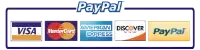Resolving the 50.2 Fuser Error HP Laserjet Printers
Resolving the 50.2 Fuser Error HP Laserjet Printers, the 50.2 Fuser Error is a typical error encountered by HP Laser Printer. In this comprehensive guide, we delve into the root causes of this error, provide detailed troubleshooting steps, and offer preventative measures to keep your printer running smoothly.
Quick Links
Understanding the 50.2 Fuser Error
The reasons for the 50.2 Fuser Error
When to Seek Expert Assistance
Understanding the 50.2 Fuser Error
The 50.2 Fuser Error indicates that the fuser unit of the printer is experiencing a temperature-related issue. The fuser is an essential component in laser printers, responsible for bonding toner to paper through heat and pressure. Typically, this error is displayed on the control panel of the printer or in the device’s management software.
The reasons for the 50.2 Fuser Error
There are a number of potential causes for the 50.2 Fuser Error:
1. The fuser error could be caused by a damaged or malfunctioning fuser.
2. Power supply issues: Fluctuations or disruptions in the power supply can lead to temperature inconsistencies in the fuser.
3. Faulty thermistors: Thermistors are temperature sensors within the fuser that monitor and regulate its temperature. In the event that they malfunction, the fuser may overheat or not reach the required temperature.
4. Poor connections: Loose or broken connectors can interfere with communication between the fuser and the control board of the printer.
Troubleshooting Procedure
To troubleshoot and resolve the 50.2 Fuser Error, perform the following:
Step 1: Power Cycle the Printer
Restarting your printer’s power supply can resolve temporary glitches or communication problems:
a. Turn off the printer and disconnect it from the electrical outlet.
b. Wait for at least 30 seconds.
c. Reconnect the printer and turn it on.
d. If the error persists, continue to the following step.
Step 2: Examine the Fuser
Caution: Ensure the printer is turned off and unplugged before attempting to access the fuser, as it can be extremely hot.
a. Remove the rear cover or access panel of the printer to expose the fuser unit.
b. Examine the fuser for visible signs of damage or debris. If you observe any, you may have to replace the fuser.
c. Ensure that the fuser is seated properly and that all connectors are in place.
Step Three: Examine Thermistors
Examine the fuser unit’s thermistors for signs of damage or deterioration. If they appear defective, you should consider replacing them.
Step Four: Examine the Power Supply and Connections
Verify the stability of the printer’s power supply and the integrity of all connections. The 50.2 Fuser Error can be caused by power fluctuations caused by loose or damaged cables.
1. To reduce the likelihood of encountering the 50.2 Fuser Error, observe the following best practices:
2. Regular maintenance: Clean and inspect your printer on a regular basis to prevent dust buildup and to ensure peak performance.
3. Keep your printer’s firmware up-to-date in order to address any known vulnerabilities or issues.
4. Ventilation: Ensure that your printer is situated in a well.
If you are still unable to resolve the fuser error, contact Printer Repair Experts Customer Care at 888-276-6666. One of our Friendly representatives are happy to help you, with more troubleshooting steps and can schedule an onsite printer repair.
Printer Repair Experts
888-276-46666
info@printer-repair-experts.net
50.1 Fuser Error | 50.2 Fuser Error | 50.3 Fuser Error | 50.4 Fuser Error |