HP Printer Paper Jam – How to Remedy
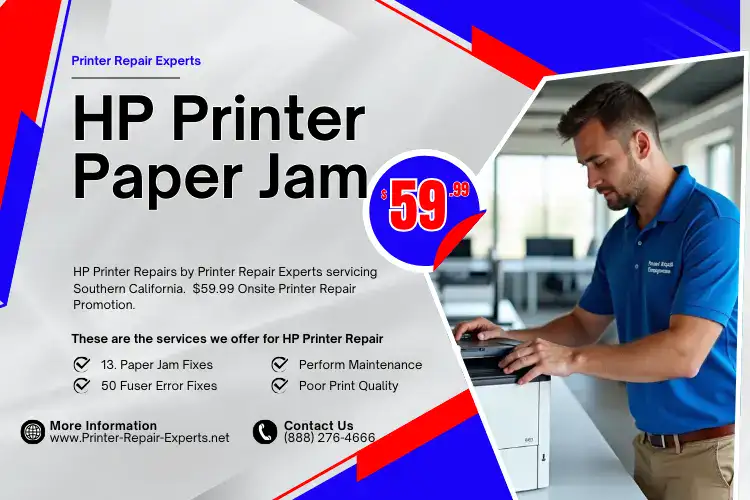
HP Laserjet printers recognized for their dependability, but like all printers they can intermittently have a paper jam. For Business owners, IT Professionals, and HP Printer end users, encountering a paper jam can be annoying, specifically when it’s not obvious to resolve it. In this article, we’ll guide you through the general causes and step by step remedies for resolving various HP Printer 13.x Paper Jams.
When you follow these steps, you will save time and limit the annoyance and allow your printer to operate properly.
Regular Reasons for HP Printer Paper Jams
HP Printers can come across paper jams for various reasons. Recognizing the reasons the causes can assist you in avoiding future problems. Here is a guide to the most common reasons.
Incorrect Paper Size or Type:
Unsing the incorrect type of paper, such as glossy or too thick, can cause paper jams.
Overloading the Paper Cassette Tray:
Overfilling the paper tray above its capacity can trigger a paper to get jammed.
Worn Feed Rollers:
Over time the printer pickup / feed rollers may become worn which can cause improper feed causing a paper jam.
Paper Guides Out of Alignment:
When the paper guides are not aligned properly, paper may feed incorrectly, proceeding to a paper jam.
Obstructions:
Minor items like staples, or torn pieces of paper can get lodged in the paper path causing paper jam.
Step by Step Guide to resolving different 13.x Paper Jam Errors
HP Printers will display a unique 13.x Error Code for a specific paper jam, each code identifies the area where the jam happened. Below are steps for resolving various types of 13.x Paper Jams:
13.00 - Paper Jam in the Paper Tray
- Turn off the printer and unplug it from the power source.
- Remove the paper tray and inspect it for any jammed paper.
- Check the paper stack to ensure it’s not too thick or improperly aligned.
- Remove any jammed paper by pulling it gently in the direction of the paper feed.
- Inspect the rollers for wear or dirt. Clean them with a lint-free cloth if necessary.
- Reinsert the tray and restart the printer.
13.01 - Paper Jam in the Input Area
- Turn off the printer and unplug it.
- Open the input area cover and look for any jammed paper.
- Gently pull out the paper, making sure not to tear it.
- Check the input sensors for obstructions or dirt.
- Restart the printer to see if the error clears.
13.05 - Paper Jam in the Duplexer
- Turn off the printer and disconnect the power cable.
- Remove the duplexer (if your model has one) by opening the back panel.
- Look for any paper stuck in the duplexer or rear area.
- Carefully remove the jammed paper and inspect for any additional pieces.
- Reinstall the duplexer and turn the printer back on.
13.20 - Paper Jam in the Output Bin
- Turn off the printer and unplug it from the wall.
- Open the output bin and check for any stuck sheets.
- Remove jammed paper by pulling it out toward you.
- Inspect the bin sensors for any paper remnants or dust.
- Replace Fuser Assembly.
- Restart the printer and run a test print to ensure the issue is resolved.
13.A1 - Paper Jam in the Fuser
- Turn off the printer and unplug it.
- Allow the fuser to cool down for at least 15 minutes (the fuser gets hot).
- Open the back panel and carefully remove any jammed paper from the fuser area.
- Inspect the fuser rollers for damage or excess debris.
- Close the panel and restart the printer after everything is reinstalled.
How to Avoid Future Paper Jams
Now that you’ve remedy the paper jam, it’s critical to take steps to avoid future problems. Here’s how you can maintain your printer and avoid recurrent paper jams:
Utilize correct paper types:
Only use the type of paper recommended for use in your HP Printer. Avoid glossy, textured, or extra-thick Paper unless specified.
Do Not Overload Paper Cassette Tray:
Make sure the paper stack within the paper tray does not go above the maximum capacity noted.
Routine Maintenance:
Replace the pickup / feed rollers, and fuser assembly on your printer regularly, this will prevent any major issue from popping up unexpectedly.
Paper Guides Properly Aligned:
Before starting your print job, adjust the paper guides to align with the paper size being utilized.
Check for Obstructions:
Periodically examine the printer paper path for any small objects, torn papers that may cause the paper to stop in the paper path.
- Ensure you’re using the correct paper type.
- Check for any damaged components like rollers.
- Run a printer diagnostics test to identify internal issues.
Contact Printer Repair Experts
If these steps didn’t resolve your HP printer’s paper jam, or if the issue persists, it might be time to seek professional HP Laserjet Printer Repair. ContactPrinter Repair Experts at (888) 276-4666 for fast, reliable service to get your HP printer back up and running smoothly. At Printer Repair Experts we specialize in HP printer maintenance and repair, ensuring that your printer runs without any prolong downtime. Give us a call today!
FAQ's - About HP Printer Paper Jams
persistent jam that occurs even after clearing the printer and using proper paper may indicate worn rollers or malfunctioning sensors. In this case, contact an HP service technician.
While most HP printers can handle recycled paper, ensure that it meets the specifications listed in the printer’s manual. Low-quality recycled paper can increase the likelihood of jams.
If your HP printer keeps jamming, try the following:
- Ensure you’re using the correct paper type.
- Check for any damaged components like rollers.
- Run a printer diagnostics test to identify internal issues.
