
Printer Model
HP Laserjet Enterprise M607
HP Laserjet Enterprise M608
HP Laserjet Enterprise M609
Introduction Date
May 2017
Print Speed
M607 – 55 Prints Per Minute
M608 – 65 Prints Per Minute
M609 – 75 Prints Per Minute
Toner Cartridges
CF237A – HP 37A (11,000 Pages)
CF237X – HP 37X (25,000 Pages)
CF237Y – HP 37Y (41,000 Pages)
Fuser Assembly Part Number
RM2-1256-0020 (110V)
Maintenance Kit Part Number
L0H24A
Tray 2 Roller Kit
J8J70-67904K
Pickup Roller Assembly
RM2-1275-000
Separation Roller Assembly
RM2-6772-000
HP Laserjet M608 Printer Repair
Welcome to Printer-Repair-Experts.net, your trusted destination for top-tier HP Laserjet M608 Printer Repair, HP Laserjet M607 Printer Repair, and HP Laserjet M609 Printer Repair Services. In today’s fast-paced business world, a malfunctioning printer can disrupt your workflow, causing frustration and productivity losses. That’s where our dedicated team of experts steps in. With a reputation for excellence and a wealth of experience, we specialize in diagnosing and resolving issues with HP LaserJet M608, M607, and M609 printers, ensuring that your business operations continue to run smoothly.
In this digital age, printers remain a critical component of any office environment, and when they encounter problems, you need a reliable and efficient solution to get them back up and running. Our team of skilled technicians understands the intricacies of these high-performance HP LaserJet printers and is equipped with the knowledge and tools necessary to address a wide range of issues.
Whether your printer is producing subpar print quality, experiencing paper jams, displaying error codes, or suffering from other performance setbacks, we are here to provide timely and cost-effective solutions. We take pride in our commitment to customer satisfaction, and our mission is to ensure that your HP LaserJet M608, M607, or M609 printer is operating at its best, minimizing downtime and maximizing your productivity.
At Printer-Repair-Experts.net, we offer unparalleled expertise, a dedication to service excellence, and a passion for helping businesses overcome printing challenges. We invite you to explore our website to learn more about our specialized repair services, our skilled technicians, and our commitment to delivering the best possible solutions for your HP LaserJet printer issues.
When your HP Laserjet M607, HP Laserjet M608, HP Laserjet M609 printer is in need of repair, trust the experts at Printer-Repair-Experts.net to provide you with the reliable and efficient solutions you deserve. Your business deserves nothing less than the best, and that’s precisely what we offer. Thank you for choosing us as your trusted partner in printer repair and maintenance.
Are you having trouble with your HP LaserJet M608 printer? Don’t worry – you’re not alone! We’ve compiled a list of common problems and their solutions to help get your printing done quickly. From paper jams toner cartridge issues, finding the right solution for all those errors can be time-consuming but don’t despair – we have some tips that may lead you in the right direction.
First, check if something is wrong with either the power supply or connection cables before attempting any troubleshooting tasks. If everything seems ok here, move on by checking whether there are any error codes displayed on your device’s screen, as these messages will display what went wrong during operation and offer guidance for resolving it without difficulty. In case this doesn’t work out try looking at our detailed instructions below:
Printing Quality Problems:
If there appear to be lines on prints from the HP Laserjet m608, check both sides of each page carefully as they could indicate an issue related to dirt deposits within its internal components such as fuser rollers, etc. Remove such obstacles using compressed (can) air properly otherwise, contact Printer Repair Experts to help further troubleshoot the print quality issue.
HP Laserjet M608 Printer Repair - Paper Jam
HP Laserjet M608 Printer, HP Laserjet M607 Printer Repair and HP Laserjet M609 Printer: This printer is known to have paper jam issues. Turn off the device and clear out any existing obstructions. If that doesn’t help, then open its rear panel completely and see if any media is inside the fuser assembly. Removing media from the fuser is visible. After resolving these problems properly reassemble everything carefully while checking all connections before restarting printing jobs again. We also stock all Paper Jam roller kits for the HP Laserjet M608.
HP Laserjet M608 Printer Repair - Toner Cartridge Issues
The most common trouble with toner cartridges is related to low toner levels. Installed toner cartridges not being recognized or incorrect cartridge model being used for this specific machine type. Check manufacturer requirements online first as this might resolve your problem without further hassle otherwise if you still need help contact one of our customer care representatives to further help with troubleshooting your print quality issue, which can come in handy when dealing with more complex hardware setup errors too.
HP Laserjet M608 Printer Repair - Printer Not Turning On
Most of the time printers fail to respond due to multiple causes but one thing is certain – no power source available at the destination will prevent devices from working correctly so check and try to reseat the power cable in the back of the printer. Also, remove any power strips (surge protectors) between the printer and the electrical source, and plug the printer directly into the wall outlet.
HP Laserjet M608 Printer Repair - Printer Not Connecting to the Network
Wi-Fi and other types of networks can be tricky when it comes to configuring printers correctly – first try restarting the printer and computer and then, verifying DHCP settings and/or updating software accordingly should help resolve such issues quickly! You might have difficulties establishing a connection if a firewall is blocking connections outbound so make sure protocols that allow communication between devices are enabled before proceeding further as this could cause additional delays otherwise.
HP Laserjet M608 Printer Repair - Error Codes
The device will react differently depending on what error code appears on its screen or display area. Take your time understanding codes described in the manual first by all means because each one carries different meanings within itself, therefore research online regarding these messages as well for deeper explanation too! In case the issue persists contact Printer Repair Experts Customer Care to further assist with troubleshooting the error code. We have all service manuals on hand and can research your error code over the phone.
HP Laserjet M608 Printer Repair - Firmware Update
Firmware updates improve printer performance but require proper handling beforehand due to the complexity levels entailed here (especially when done manually). Visit the HP.com website directly to download the latest version available. All firmware upgrades may take time to complete. Be patient, the firmware upgrade can take up to 30 minutes to complete.
HP Laserjet M608 Printer Repair - Printer Driver Installation
Drivers are responsible for establishing printer-computer connections and ensuring communication protocols between help run smoothly. If the specific driver is missing or incompatible, try reinstalling it from hp.com. Otherwise, reach out to Printer Repair Experts Customer Care for further assistance.
HP Laserjet M608 Printer Repair - Perform Maintenance
Perform maintenance is displayed on the printer control panel. Helps to identify any worn parts quickly like fuser assemblies, and feed rollers, and replacing the maintenance kit can help printer from underperforming. This helps maximize the printer’s lifetime as well while keeping things running smoothly over the long haul!
HP Laserjet M608 Printer Repair - Printer Resets
Before taking such a step, make sure all settings are saved by printing the HP Laserjet M608 printer configuration page and a menu map. It is better to go through the HP Laserjet M608 user guide where instructions about the reset process can be located.
HP Laserjet M607 Printer Repair | HP Laserjet M608 | HP Laserjet M609 Printer Repair - Printer Cleaning
Keep dust off the device by using compressed air whenever possible during regular cleaning cycles which will prevent dirt accumulation inside most sensitive areas like fuser rollers etc. The lint-free cloth also should be used for cleaning outside portions followed up with periodic replacement parts when necessary – this keeps equipment in good condition throughout its lifespan.
HP Laserjet M607 Printer Repair | HP Laserjet M608 | HP Laserjet M609 Printer Repair - Replacing Printer Parts
If something is broken inside the printer then chances are you will need to replace it with a new part or the same type depending on what exactly is wrong using manufacturer guidelines beforehand! Contact Printer Repair Experts Customer Care for further assistance pinpointing any parts needing replacing. We also stock all high-mortality parts for the HP Laserjet M608, with same-day delivery and installation.
We hope our comprehensive guide helped solve some of the most common problems experienced when dealing with HP LaserJet M608 printers – from paper jams to toner cartridge issues, finding the right solution should be hassle-free now after following our step-by-step instructions provided above! Even if difficulties persist contact Printer Repair Experts at (888) 276-4666 we can provide additional technical support. All our Customer Care Representatives are happy to answer any questions and provide top-level support.
HP Laserjet M608 Printer cartridges have a long track record of being dependable. With a variety of new technologies in print technology, the HP Laserjet M609 Printer is a logical choice. As a long-time favorite for office and home users alike, the HP Laserjet M609 Printer continues to grow in popularity.
Another advantage of upgrading to the HP Laserjet M607 Printer is that consumers will experience increased reliability. This is due primarily to the increased durability and robustness of the parts used to build the HP Laserjet M608 Printer. both of these combined make for a more reliable HP Laserjet Printing product.
HP Laserjet M607 Printer, HP Laserjet M608 and HP Laserjet M609 Error Codes
10.00.00 e-label Memory Error
The hp device is not able to recognize the cartridge data. The toner cartridge is found but malfunctioning. Whenever this error shows, a question mark [?] shows up on supplies due to the issue.
10.00.00 e-label Memory Error
The HP Laserjet printer is unable to discover the e-label. This error code suggests that the hp laser printer has determined that the e-label is not there. Anytime this error occurs, a question mark presents itself on supply with the issue.
Remedy
1. Turn the printer off, and then on.
2. If the error code persists, change out the toner cartridge.
3. If the error code continues, please contact Printer Repair Experts Customer Care (888) 276-4666.
10.00.30 Used Supply In Use
A used supply is being used at the time
10.23.15 Install Fuser kit
The fixing assembly isn’t installed properly.
10.23.60 Fuser Kit low
The hp device indicates whenever a supply level is low
10.23.70 Replace Fuser Kit
Replace indicated supply item.
HP Laserjet M608 Printer Repair - Paper Jam Codes
13.B2.D1 Paper Jam in rear door
Description
Paper Delay Paper Jam within the rear door at the imaging area.
Media passed Tray 1 Feed Sensor (PS4750) and did not arrive at the registration sensor within the allocated length of time when printing from Tray 1.
Remedy
1. Remove Paper Jam
a. Open Rear Door
b. Search for and remove any paper (media) behind the primary transfer assembly, and also look behind the lower jam access cover.
c. Close Rear door to give printer chance to clear paper jam message.
2. Make sure the media type and quality of the paper (media) being utilized meets with HP specifications usage with the HP Laserjet M607, M608, M609
3. Examine the Tray 1 paper pickup, feed separation rollers are correctly installed. Make sure they do not show dirty or any wear and tear (damage)
4. 5. Replace Feed / Separation roller and pickup roller.
13.B2.D2 Paper Jam in Rear Door
Paper Delary paper Jam within the image area
Paper (media) does not arrive at the registration sensor within the allocated time whenever printingfrom Tray 2
1. Completely remove tray 2 paper cassette tray from printer.
2. Makre Sure the Orange plastic shipping lock are removed.

Images shows paper cassette tray shipping locks
3. Take out any damaged or jammed media from the paper tray.
4. Look out for any paper jams within the HP Laserjet M607, M608, M609.
5. Verify the media type and quality being used meets the HP Specifications for being used with the HP Laserjet M607, M608, M609.
6. Examine the event logs from the HP Laserjet M607, M608, M609 for any occurance of 53.B0.0z. If the event logs shows the error code, this means the feed / separation roller are near end of life and will need replacing.
If the B2.B0.0z error code show in the event log, replace the feed/separation roller for the tray.
7. Verify that the paper tray length and width guides are set to the proper paper size for media being used within the paper tray.
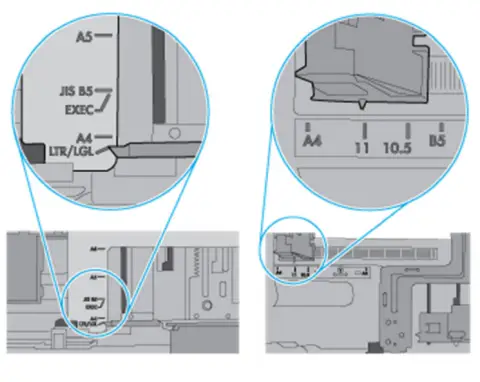
Media Guide Settings
8. Make sure the paper tray adheres the paper tray capacity specs or the stack of media within the paper tray is no above the cassette fill mark (you will see line below with three triangles). See image below
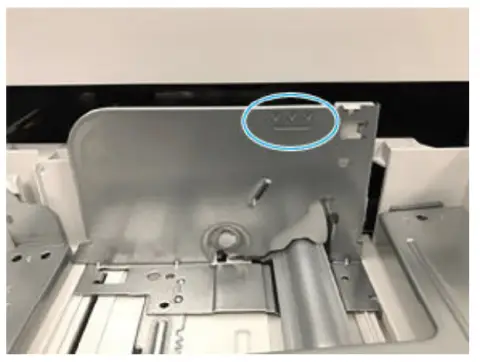
Media Height Guides
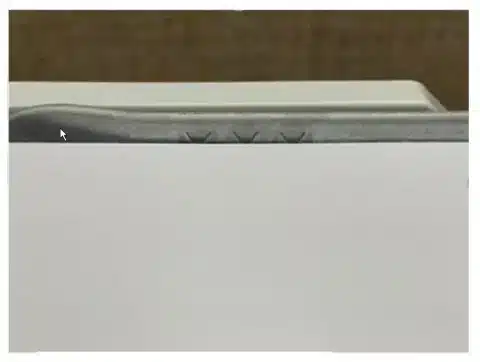
Shown Over Filled paper cassette tray.
9. Disconnect power plug from rear of printer and spin printer so that the rear door of the Laserjet printer is in front of you.
10. Open Rear Door and remove any jammed paper or blockage within the printer.
11. Lift up the primary transfer assembly.

Shown Lift Transfer Assembly
12. P:ull the green tabs found in the upper left hand side to open the lower access cover.

Shown Lower Access Cover
13. If the paper jam is noticable within the lower access cover, remove the paper jam by pulling it straight out of the printer.
14. Verify the rollers are installed correctly.
* If the flap of the blue rollers is in the down position, then the rollers are incorrectly installed.
Note:
If the blue flap is in the down position, this will create a paper jam error 13.B2.D2 and / or a Tray 2 Overfilled roller issue error code.
* If the flap of the blue rollers is in the up position, then the rollers are correctly installed.
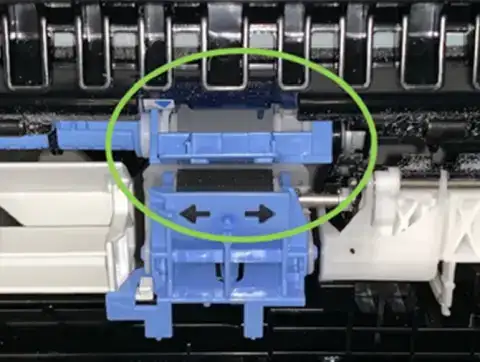
HP Laserjet M608 Shown Feed Roller Flap down position (installed incorrectly)
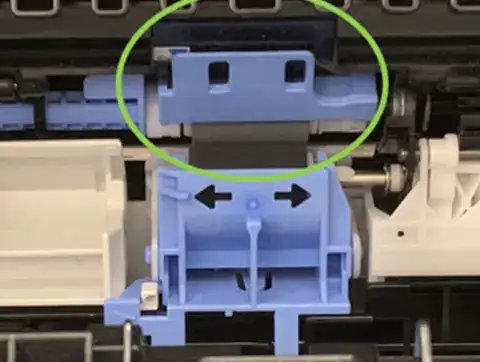
HP Laserjet M608 Shown Feed Roller – Flap in the up position (Installed correctly)
15. If the roller show damage or worn out, replace the roller.

Shown Worn Rollers
16. Reinstall Tray 2
If the problem continues, please contact Printer Repair Experts – Customer Care for further assistance. (888) 276-4666
13.B2.Dz Jam in Tray X
Paper Delay Paper Jam along the Image Area.
Paper did not arrive at the registration sensor (PS4550) within allocated time when printing from an optiona paper tray.
* 13.B2.D3 Jam while priting from Tray 3
* 13.B2.D4 Jam while priting from Tray 4
* 13.B2.D5 Jam while priting from Tray 5
* 13.B2.D6 Jam while priting from Tray 6
Remedy
1. Completely remove tray 2 paper cassette tray from printer.
2. Make Sure the Orange plastic shipping lock are removed.

Images shows paper cassette tray shipping locks
3. Take out any damaged or jammed media from the paper tray.
4. Look out for any paper jams within the HP Laserjet M607, M608, M609.
5. Verify the media type and quality being used meets the HP Specifications for being used with the HP Laserjet M607, M608, M609.
6. Examine the event logs from the HP Laserjet M607, M608, M609 for any occurance of 53.B0.0z. If the event logs shows this error code, this means the feed / separation roller are near end of life and will need replacing.
If the B2.B0.0z error code show in the event log, replace the feed/separation roller for the tray.
7. Verify that the paper tray length and width guides are set to the proper paper size for media being used within the paper tray.
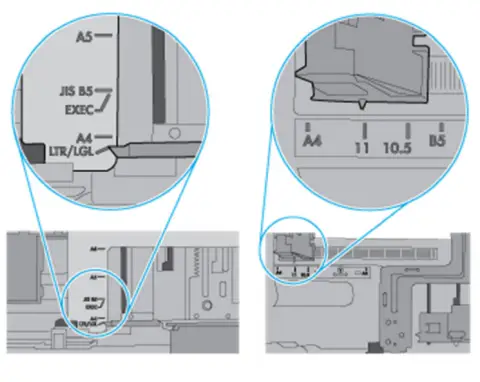
Media Guide Settings
8. Make sure the paper tray adheres the paper tray capacity specs or the stack of media within the paper tray is no above the cassette fill mark (you will see line below with three triangles). See image below
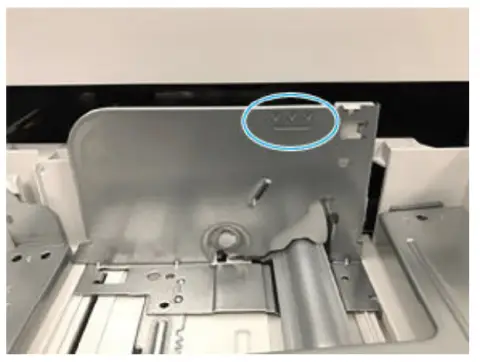
Media Height Guides
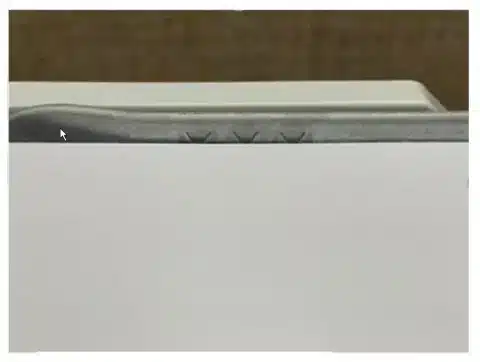
Shown Over Filled paper cassette tray.
9. Disconnect power plug from rear of printer and spin printer so that the rear door of the Laserjet printer is in front of you.
10. Open Rear Door and remove any jammed paper or blockage within the printer.
11. Lift up the primary transfer assembly.

Shown Lift Transfer Assembly
12. P:ull the green tabs found in the upper left hand side to open the lower access cover.

Shown Lower Access Cover
13. If the paper jam is noticable within the lower access cover, remove the paper jam by pulling it straight out of the printer.
14. Verify the rollers are installed correctly.
* If the flap of the blue rollers is in the down position, then the rollers are incorrectly installed.
Note:
If the blue flap is in the down position, this will create a paper jam error 13.B2.D2 and / or a Tray 2 Overfilled roller issue error code.
* If the flap of the blue rollers is in the up position, then the rollers are correctly installed.
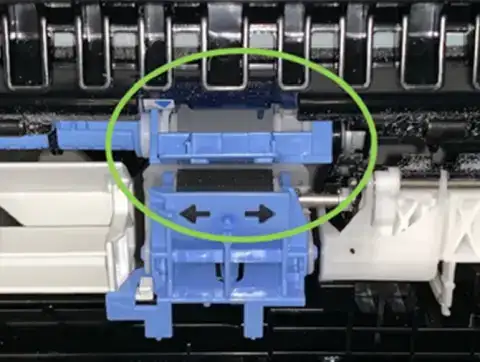
Shown Feed Roller Flap down position (installed incorrectly)
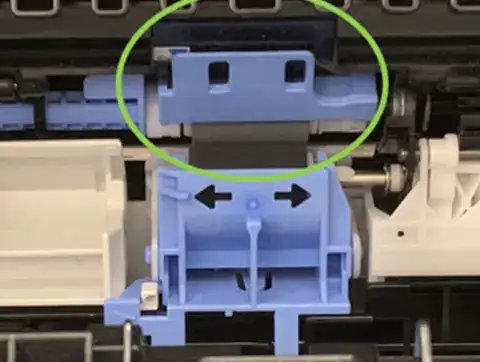
Shown Feed Roller – Flap in the up position (Installed correctly)
15. If the roller show damage or worn out, replace the rollers.

Shown New Roller Surface
16. Reinstall Tray 2
If the problem continues, please contact Printer Repair Experts – Customer Care for further assistance. (888) 276-4666
HP Laserjet M608 Printer Repair - Fuser Error
50.1x.yz Low fuser temperature failure
x = fuser mode, y = previous printer sleep state, and z = next printer sleep state.
50.2X.YZ Fuser warm-up error
50.2F.00 Fuser Error
50.3X.YZ High fuser temperature
50.4X.YZ Drive circuit fault
50.6X.YZ Open fuser circuit (heating element failure)
50.7F.00 Fuser pressure-release mechanism failure
50.9X.YZ High fuser temperature 2
50.AX.YZ Low fuser temperature 3
50.BX.YZ High fuser temperature 3
Remedy
1. Power off the printer.
2. Remove, and then reinstall the fixing assembly.
CAUTION: The fixing assembly may be heated.
a. Open the rear door.
b. Grab the blue handles on each side of the fuser and pull right out to remove i
c. Install a new fixing assembly, or reseat the fuser
d. Close the front door.
3. If the malfunction remains, please contact Printer Repair Experts Customer Care (888) 276-4666
51.00.10 Beam detect error
51.00.19 Laser malfunction
52.00.00 laser/scanner startup error.
52.00.20 laser/scanner rotation error.
55.00.01 DC controller memory error.
55.00.03 DC controller no engine response.
55.00.04 DC controller communications time out
55.00.05 Engine Firmware RFU Error
The firmware upgrade failed
55.01.06, Error DC controller To continue to power off printer and the power on the printer.
55.02.06 Error DC controller To continue to power off printer and the power on the printer..
56.00.YZ The printer experienced a communication error with the optional paper trays.
57.00.01 Fan failure Cartridge upper (FM3) failure
57.00.02 Fan failure Cartridge lower fan (FM4) error.
57.00.03 Fan failure Duplex fan FM2 failure.
57.00.04 Fan failure Scanner fan FM1 failure.
58.00.02 Error Environmental sensor failure
58.00.03 Error DC controller failure.
58.00.04 Error Low-voltage power supply unit malfunction.
58.01.04 Error 24V power supply error during operation.
59.00.00 Motor error Tray lift motor M3 failure.
Remedy
1. shut down the printer, and then turn it on.
2. Reinstall the print engine firmware.
3. If the problem carries on, contact Printer Repair Experts Customer Care (888) 276-4666
HP Laserjet M608 Printer Repair - Perform Maintenance
Printer Maintenance for HP Laserjet M607, HP Laserjet M608, and HP Laserjet M609: Perform Maintenance is displayed on the printer control panel. Helps to identify any worn parts quickly like fuser assemblies, and feed rollers, and replacing the maintenance kit can help printer from underperforming. This helps maximize the printer’s lifetime as well while keeping things running smoothly over the long haul!
We stock all Maintenance kits, including HP Laserjet M608 part numbers L0H24-67903, L0H24-67901, L0H24A, J8J87-67903, J8J87-67901, J8J87A
FAQ's - Frequently Asked Questions
Paper jams in the HP LaserJet M607 are often caused by worn-out rollers, incorrect paper size, or debris inside the printer. Here’s how to resolve it:
Remove any stuck paper by opening the rear and front panels of the printer.
Inspect and clean the paper path, ensuring no paper fragments remain.
Replace the Tray 2 roller kit (part number J8J70-67904K) if it shows wear and tear.
Ensure that you are using the correct paper type and size for the printer settings. If the problem continues, replacing the pickup or separation roller assembly may help.
Performing regular maintenance on the HP LaserJet M609 is crucial for optimal performance. Follow these steps:
Replace the fuser assembly (part number RM2-1256-0020) as part of the maintenance kit (L0H24A) when prompted by the printer.
Replace the pickup rollers and separation rollers (RM2-1275-000 and RM2-6772-000) to avoid paper jams.
Clean the printer with compressed air and a lint-free cloth to remove dust and debris.
Check the toner levels and replace them as needed (use HP CF237A, CF237X, or CF237Y cartridges). Regular maintenance helps extend the lifespan of your printer and ensures high-quality print jobs.
The ‘Perform Printer Maintenance’ message on the HP LaserJet M607 indicates it’s time to replace key components. To resolve this:
Replace the maintenance kit (part number L0H24A), which includes fuser and roller assemblies.
Reset the maintenance counter through the printer’s control panel to remove the message.
Follow the manual’s instructions to ensure all maintenance steps are completed. Performing timely maintenance ensures your printer continues running smoothly.
Print quality issues with the HP LaserJet M608, such as streaks or fading, can be due to several factors:
Check the toner cartridge (HP CF237A, CF237X, or CF237Y) and replace it if it’s low or damaged.
Clean the fuser rollers using a lint-free cloth or replace the fuser if it’s worn.
Run a printer calibration from the control panel to align the print heads.
Inspect the paper for moisture or defects that could impact print quality. For persistent issues, consult a professional technician or consider replacing the fuser assembly.
These questions and answers target common search queries related to HP LaserJet M607, M608, and M609 printer repair and maintenance, helping improve search visibility for related topics.
